Kahoot is an AMAZING interactive website that is designed to be used in conjunction with technology. It is very similar to SmartResponse {also known as the "clickers" to most of us in the education world} but is SOOOOOOOOO much easier and you DON'T even need a Smartboard to play! Here's how it works...
1. CREATE an account and a KAHOOT of your choice. You can also choose from thousands of Kahoots already made {be sure you look at the questions and answers prior to playing with your kiddos--I've found a few with inaccurate information}. You can choose to create a discussion, quiz, or survey. It is SO simple to create! You can include pictures, videos, and other forms of clipart by dragging and dropping!
2. LAUNCH Get your students equipped with technology. This can include iPads, laptops, smartphones, etc. Any devise that has internet capability. I am happy to say YOU DO NOT NEED TO MAKE USERNAMES AND PASSWORDS FOR YOUR STUDENTS! Simply LAUNCH the Kahoot you wish your play. A "code" will appear at the top of the screen for your students to type into Kahoot.it . Once they've done so, and "joined game", they can create a nickname. This I LOVE because we will sometimes play it in tables, so they can create a table nickname, or we will play on our own so they can create a nickname of their choosing! *Disclaimer: If you give them the nickname option, there is no telling what they will come up with. It's actually kind of scary. YOU HAVE BEEN WARNED! Once everyone has joined the game, their "names" will appear on the screen. A total number will appear off to the side so you know how many students have joined. Once everyone is set, you are ready to PLAY!
3. PLAY- Here is where the fun begins! The question will appear on the front of your screen/ Smartboard for the students to read (the first few times we played, I read the questions aloud). After about 5 seconds, the answer choices will pop up on the screen along with a shape for each answer choice. All the students will see is the shape on their device, not the actual answers. The students will need to match the shape to the correct answer. It takes one or two questions to get used to it, but once they do, it's all downhill from there! Some totally awesome "Who Wants to be a Millionaire" type music plays while the timer counts down {for the designated time you set--I usually do 30 seconds}. Once everyone has answered, the timer stops, revealing the right answer. Once this happens, two magical "teacher" things occur at once:
A. The words, "RIGHT" or "WRONG" as well as a bright GREEN {for right} or ORANGE {for wrong} appear on the student's device. If we are playing alone, I have my kiddos sit in the front of the room with the device in their lap, so I can quickly see who got the answer RIGHT and who got it WRONG {by the color shown}. *I've been keeping a clipboard with me while we play to make a quick note of the kids who need some reteaching so I know who to pull for small group instruction that day.
B. A bar graph indicating the number of students who chose A,B,C, and D displays, quickly telling me if I need to explain the answer to that question or if we can move on to the next one. This is very similar to the Smartresponse, but it's much more fun to look at! Points are also awarded to students based on how fast they answer and the accuracy of their responses. The points awarded are a ridiculous number which of course, adds to the fun! I think by the end of a round we had someone with 300,000 points (great way to tie in math, isn't it!?)
This website is SO much fun and it's a great way to do some reviewing before a test or pretest! I had my kids create one of their own for the class to play and it was so awesome! They had to develop and write a question based on a skill we were learning that week, as well include four possible responses for their classmates to choose from. They then handed them into me, which I typed into KAHOOT on their behalf. We played the student made Kahoot in our tables and they were so excited!
I encourage you to try this website out for yourself and play a game or two with your little ones. The look on their faces is priceless and I promise you 100% of your students will be engaged in what you're doing! If you aren't convinced, see the pictures above. :)
1. CREATE an account and a KAHOOT of your choice. You can also choose from thousands of Kahoots already made {be sure you look at the questions and answers prior to playing with your kiddos--I've found a few with inaccurate information}. You can choose to create a discussion, quiz, or survey. It is SO simple to create! You can include pictures, videos, and other forms of clipart by dragging and dropping!
2. LAUNCH Get your students equipped with technology. This can include iPads, laptops, smartphones, etc. Any devise that has internet capability. I am happy to say YOU DO NOT NEED TO MAKE USERNAMES AND PASSWORDS FOR YOUR STUDENTS! Simply LAUNCH the Kahoot you wish your play. A "code" will appear at the top of the screen for your students to type into Kahoot.it . Once they've done so, and "joined game", they can create a nickname. This I LOVE because we will sometimes play it in tables, so they can create a table nickname, or we will play on our own so they can create a nickname of their choosing! *Disclaimer: If you give them the nickname option, there is no telling what they will come up with. It's actually kind of scary. YOU HAVE BEEN WARNED! Once everyone has joined the game, their "names" will appear on the screen. A total number will appear off to the side so you know how many students have joined. Once everyone is set, you are ready to PLAY!
Now, are those faces of some excited little nuggets?! I think so!!
3. PLAY- Here is where the fun begins! The question will appear on the front of your screen/ Smartboard for the students to read (the first few times we played, I read the questions aloud). After about 5 seconds, the answer choices will pop up on the screen along with a shape for each answer choice. All the students will see is the shape on their device, not the actual answers. The students will need to match the shape to the correct answer. It takes one or two questions to get used to it, but once they do, it's all downhill from there! Some totally awesome "Who Wants to be a Millionaire" type music plays while the timer counts down {for the designated time you set--I usually do 30 seconds}. Once everyone has answered, the timer stops, revealing the right answer. Once this happens, two magical "teacher" things occur at once:
A. The words, "RIGHT" or "WRONG" as well as a bright GREEN {for right} or ORANGE {for wrong} appear on the student's device. If we are playing alone, I have my kiddos sit in the front of the room with the device in their lap, so I can quickly see who got the answer RIGHT and who got it WRONG {by the color shown}. *I've been keeping a clipboard with me while we play to make a quick note of the kids who need some reteaching so I know who to pull for small group instruction that day.
B. A bar graph indicating the number of students who chose A,B,C, and D displays, quickly telling me if I need to explain the answer to that question or if we can move on to the next one. This is very similar to the Smartresponse, but it's much more fun to look at! Points are also awarded to students based on how fast they answer and the accuracy of their responses. The points awarded are a ridiculous number which of course, adds to the fun! I think by the end of a round we had someone with 300,000 points (great way to tie in math, isn't it!?)
Look at that student engagement :)
Your little ones can even give you feedback on the quiz! **This view is the preview option which is great when explaining Kahoot for the first time, or previewing an "already made" Kahoot.
This website is SO much fun and it's a great way to do some reviewing before a test or pretest! I had my kids create one of their own for the class to play and it was so awesome! They had to develop and write a question based on a skill we were learning that week, as well include four possible responses for their classmates to choose from. They then handed them into me, which I typed into KAHOOT on their behalf. We played the student made Kahoot in our tables and they were so excited!
I encourage you to try this website out for yourself and play a game or two with your little ones. The look on their faces is priceless and I promise you 100% of your students will be engaged in what you're doing! If you aren't convinced, see the pictures above. :)
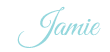












0 comments:
Post a Comment